Using Widgets
Chaos Control supports several types of widgets which can be added to your phone's main screen. In order to do that launch the Android's widget management dialog (usually appears after a long-tap on the phone's desktop):
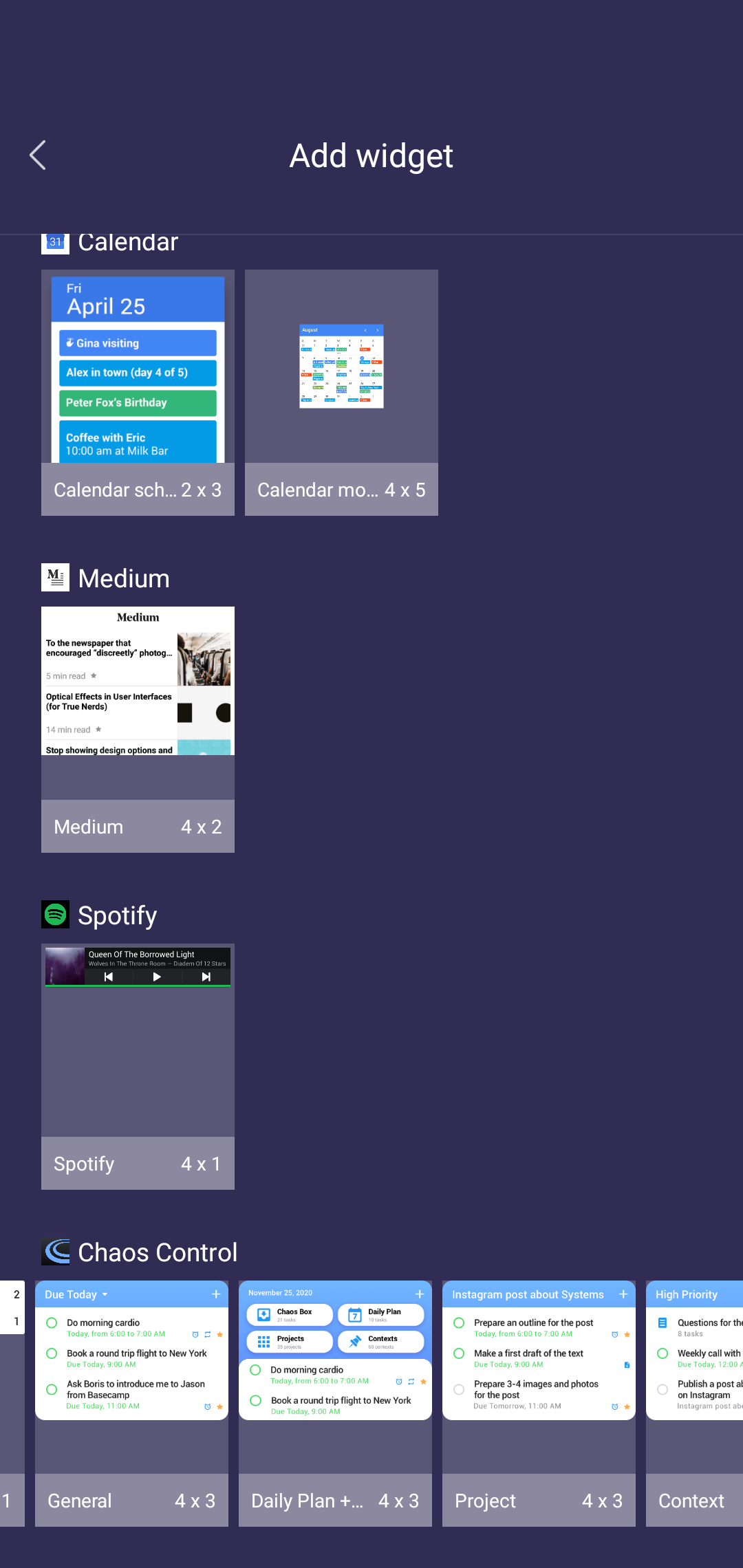
Select one or several widgets from this dialog and place it on the phone's screen. You will be able to adjust widget's size, opacity and color. Now let's talk a bit more about each of the Widgets we offer.
"General"
This is a multi-purpose widget which can show one of the following lists:
- Due Today
- Due Tomorrow
- Chaos Box
- Favorites
When you add this widget it will show you the Due Today list by default:
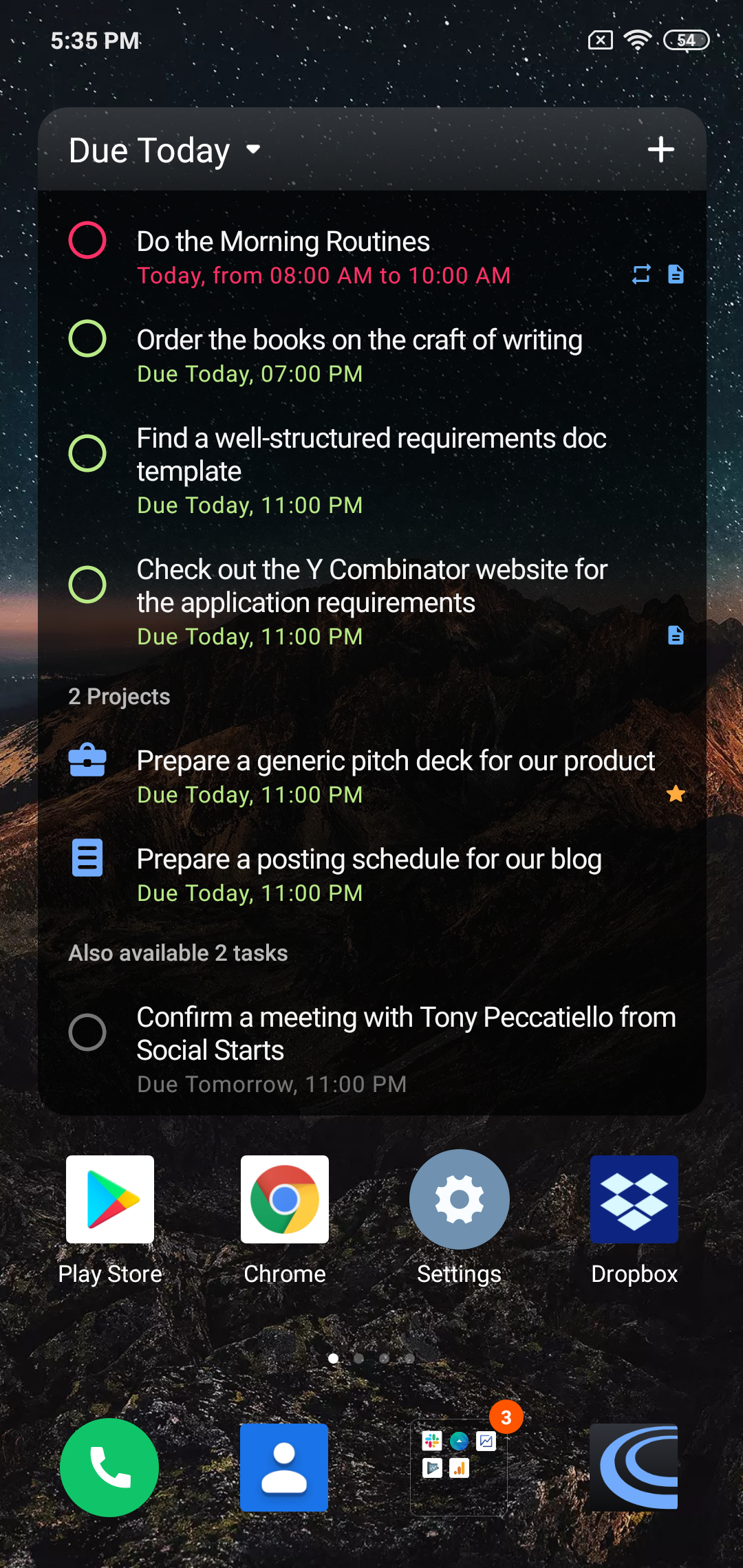
Please note that if you tap on the widget's title it will show you a list-selection dialog which can be used to change the widget's contents:
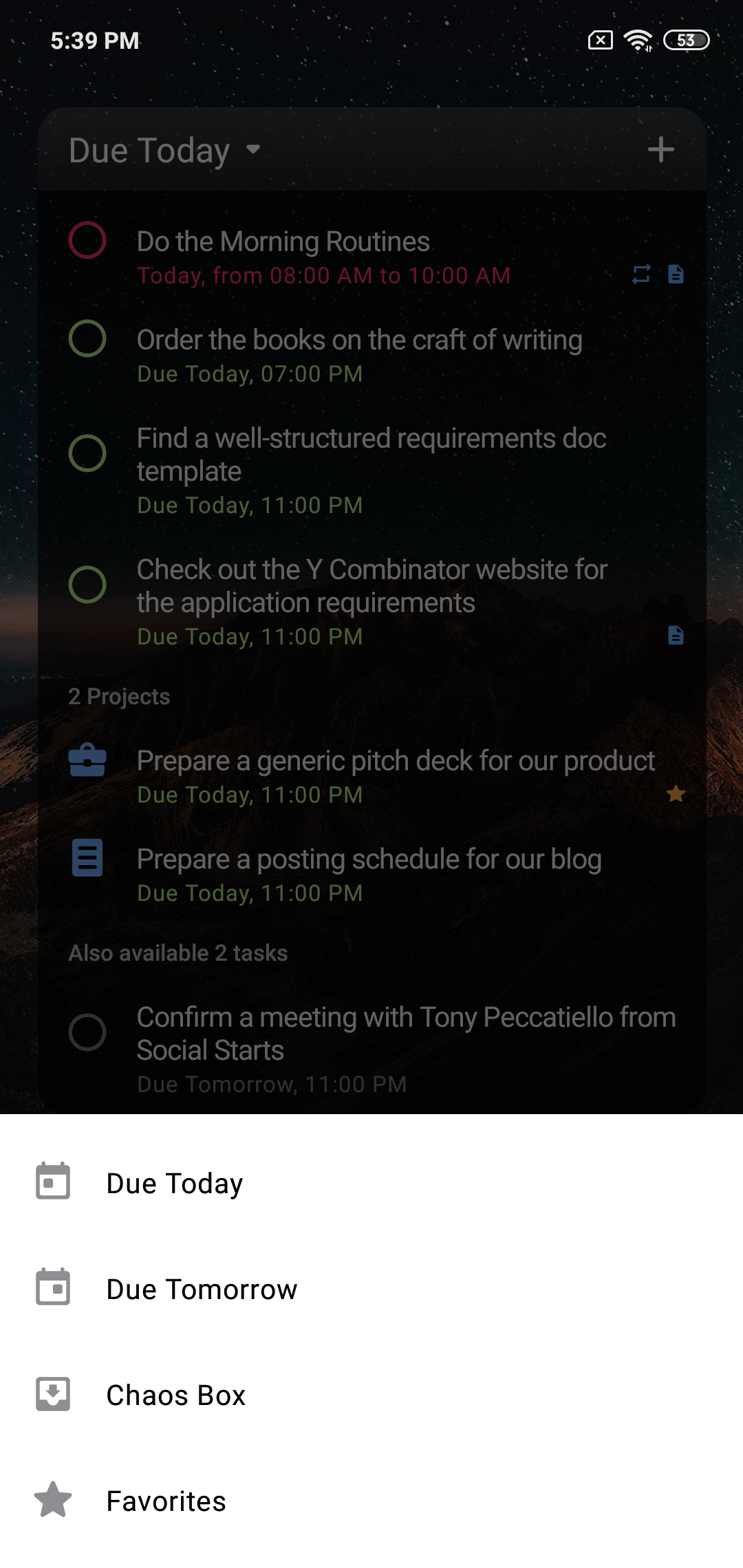
Here is how the Favorites list would look in the "General" widget:
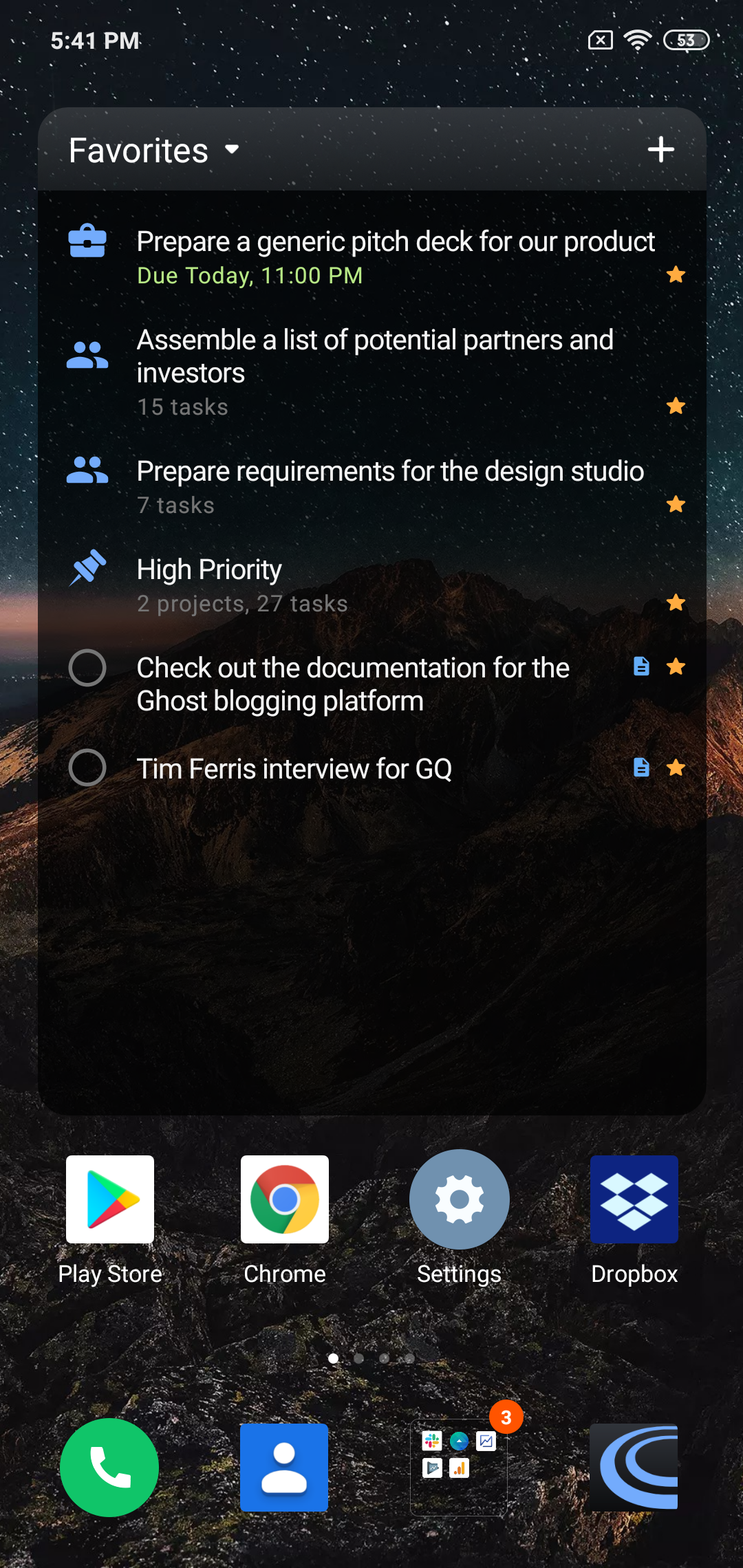
"Daily Plan + Menu"
This is a hybrid "menu"-style widget which let's you launch different sections of the app and shows the "Due Today" list:
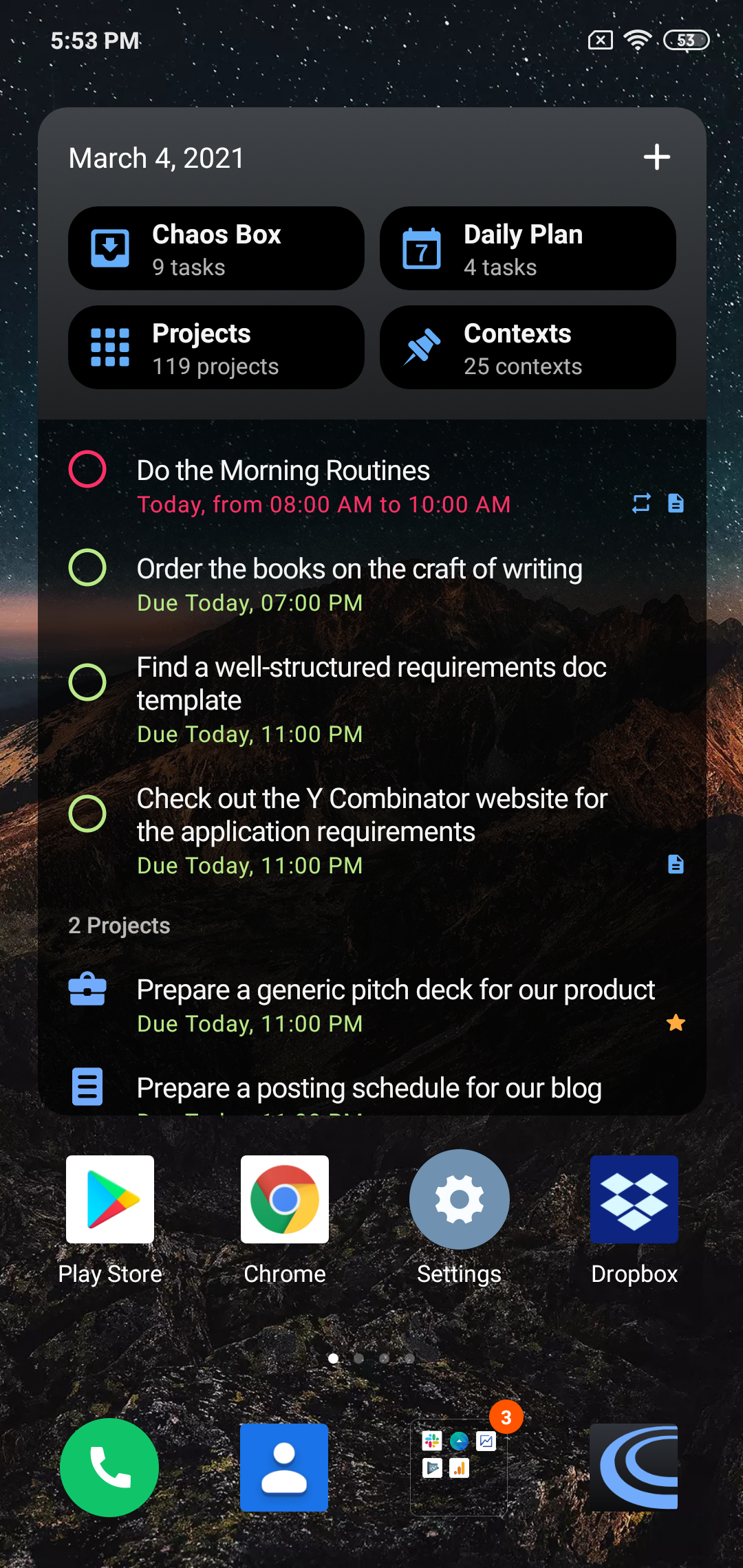
"Project"
This widget is used to place any project to your phone's desktop:
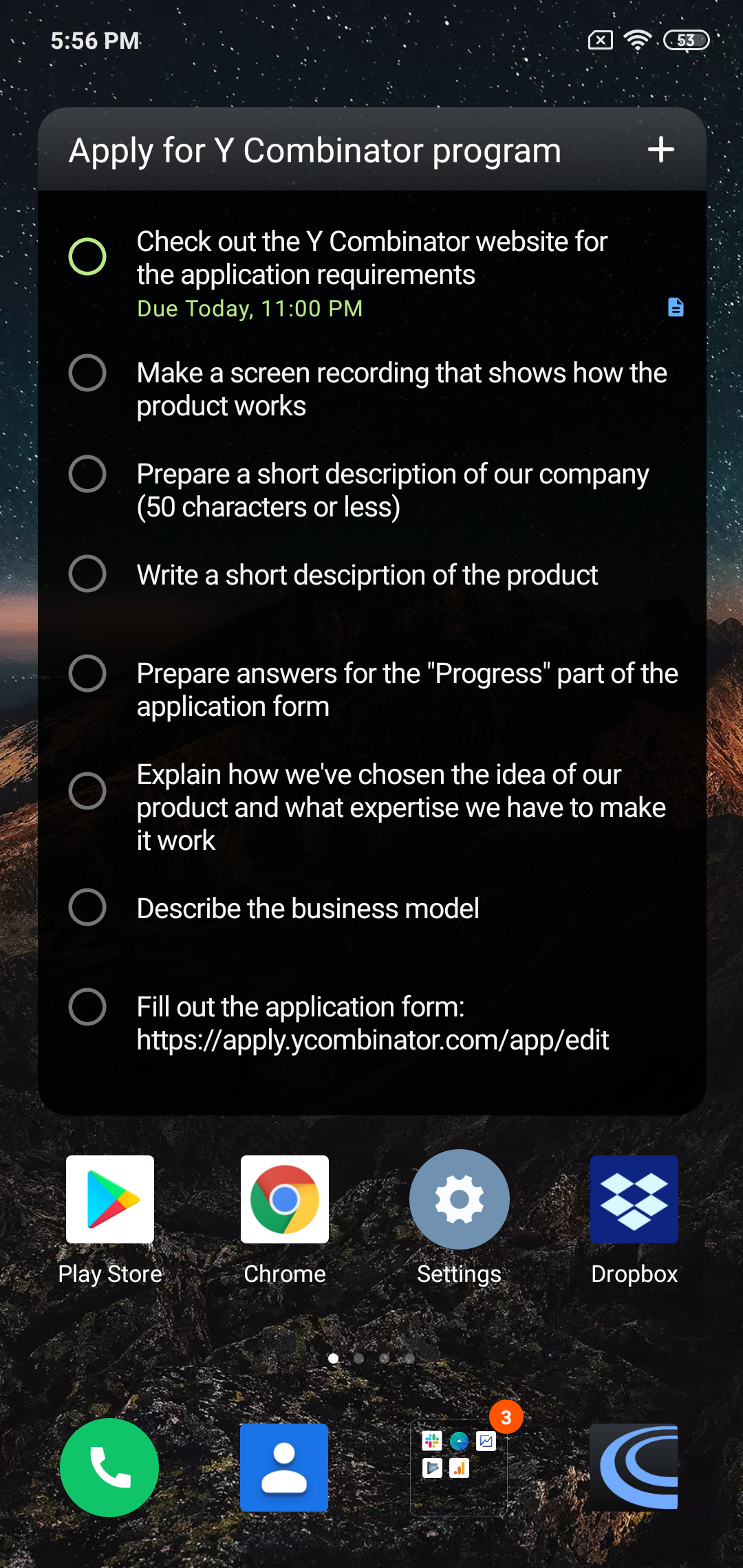
Please note that you can choose the project in the widget's customisation dialog which launches right after you add the widget. Also, you can open the project in the main app if you tap on the widget's title bar.
"Context"
As in the previous case, you can setup this widget to add a particular context to your phone's screen:
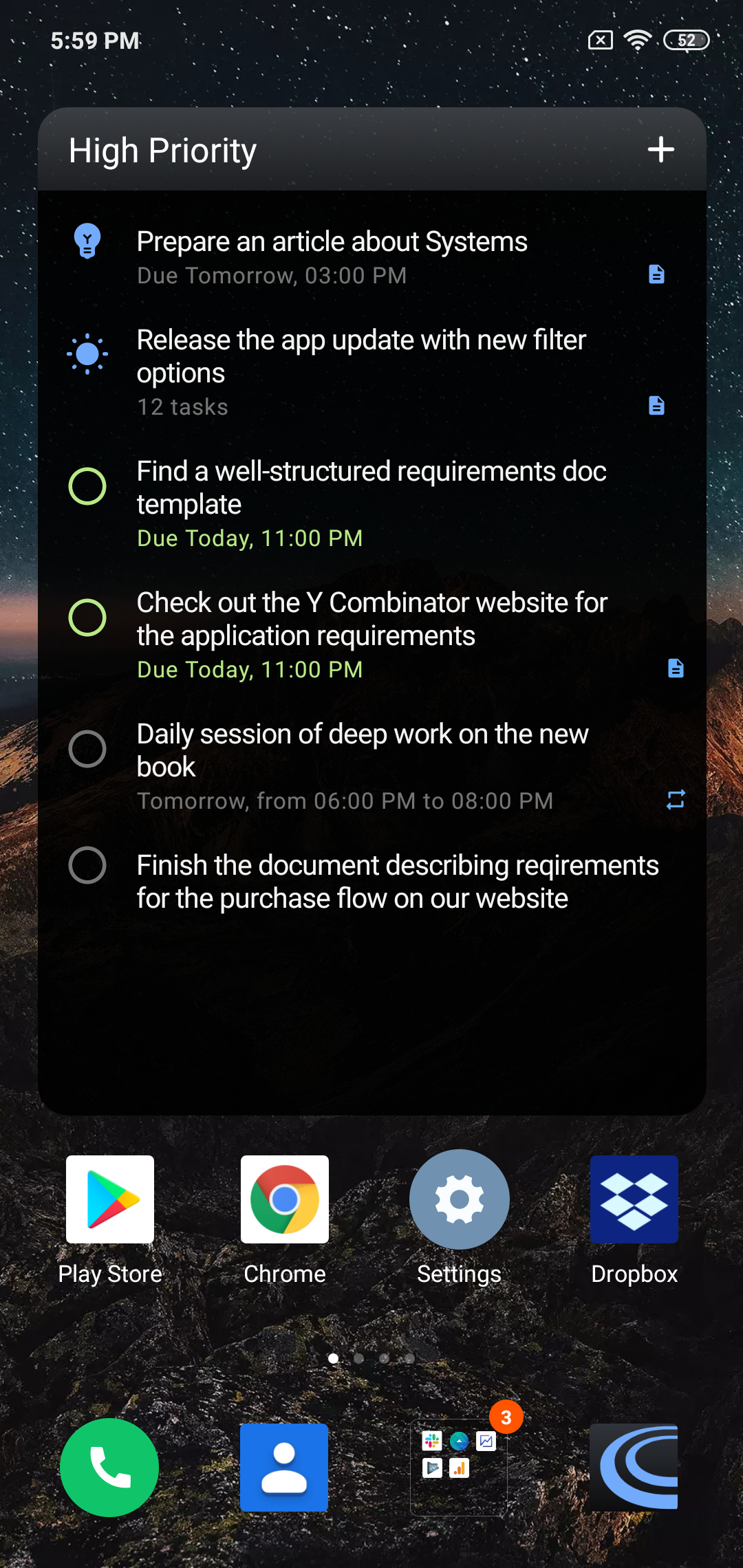
"Compact"
Small widget showing the number of tasks you have in the Chaos Box and Due Today lists:
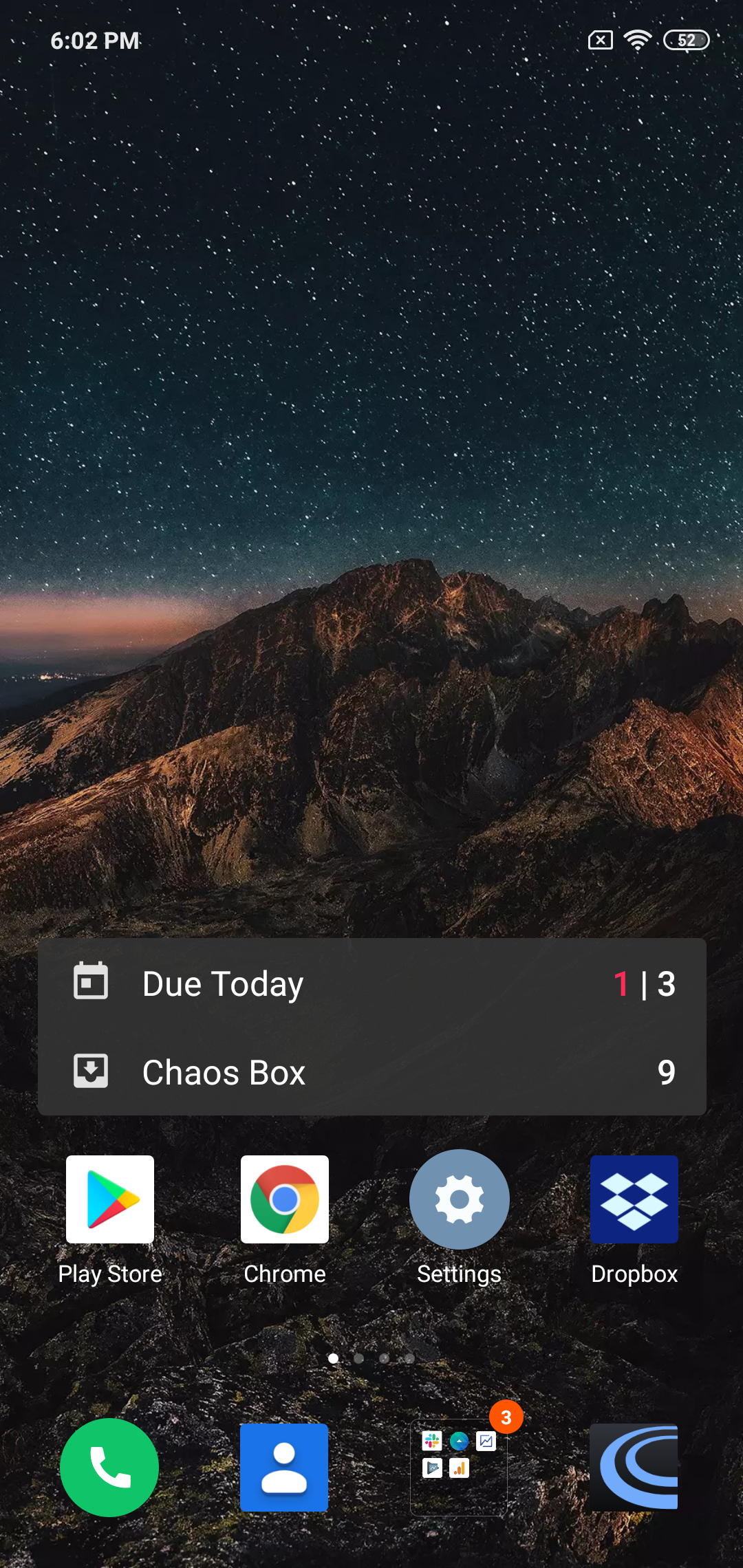
"Add a Task"
Small widget launching the task creation dialog:
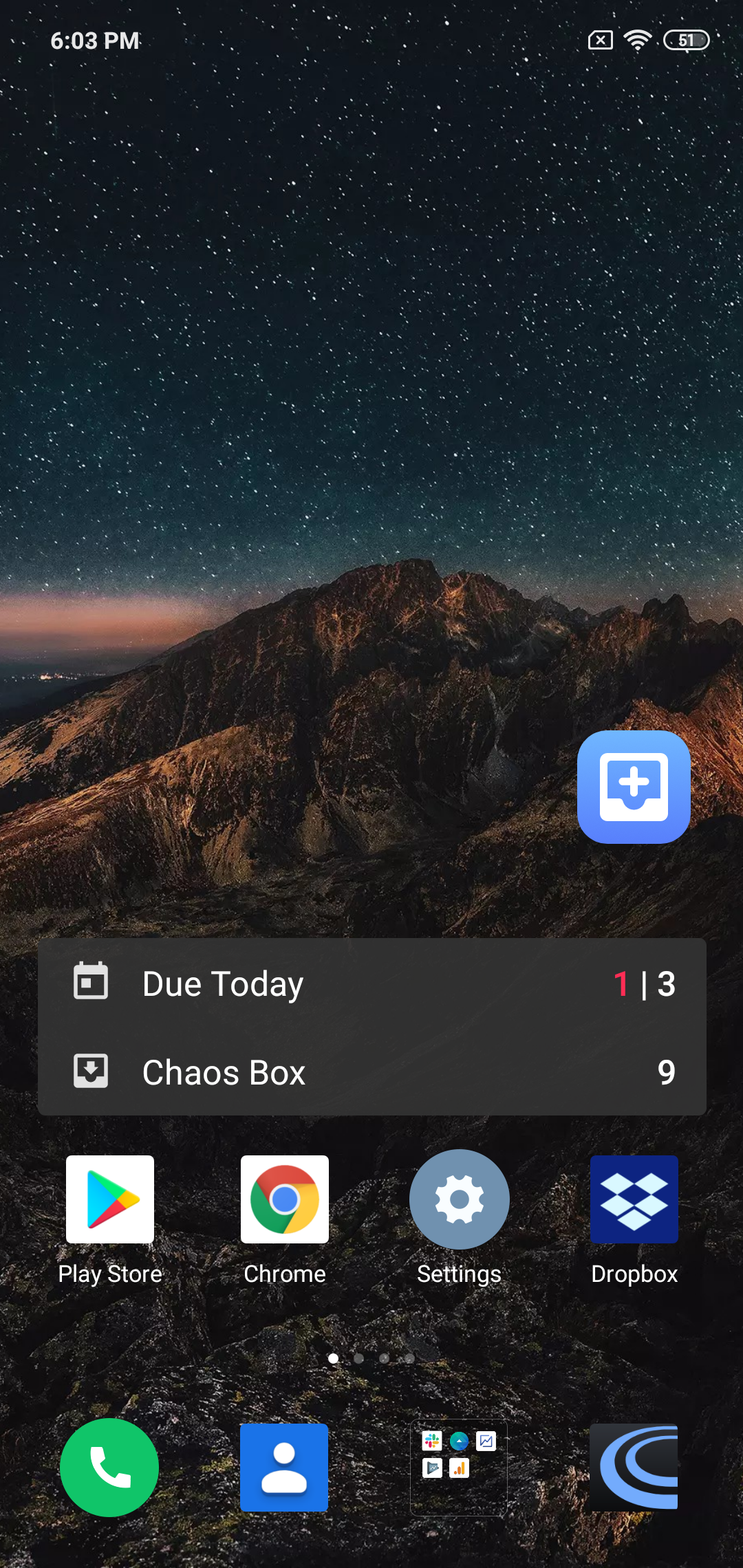
Please note that you can add different widgets simultaneously.
Make sure to follow us on Twitter to receive the latest news and updates.