Planning Your Day
Tasks that have deadlines are shown in the Daily Plan section.
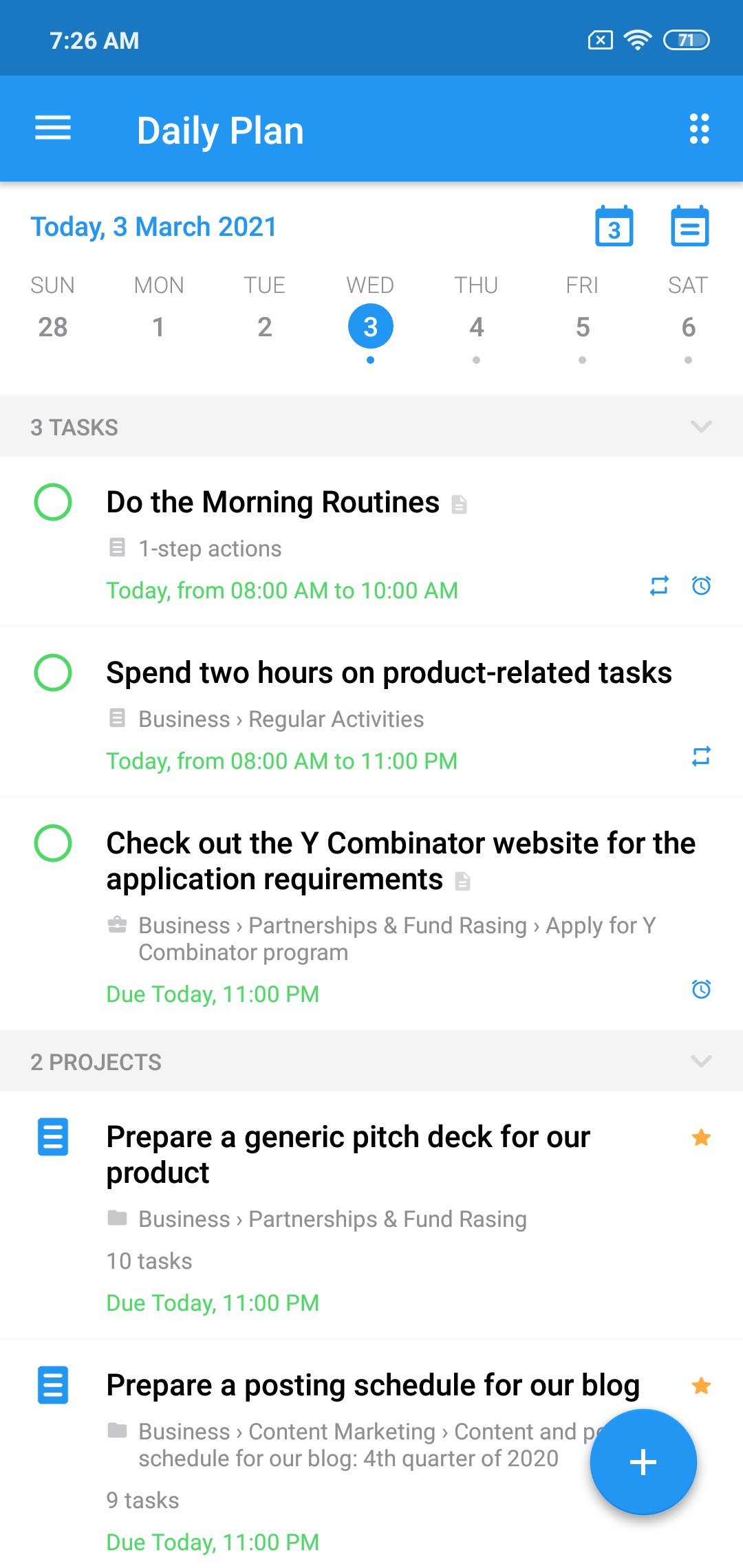
Just select the date you need to view and edit your agenda for the day.
The "Also Available" section
Each daily task list consists of the following sections:
- Tasks with deadlines set to that particular date
- Projects with deadlines set to that particular date
- The “Also Available: tasks” section
- The “Also Available: projects” section
- Completed tasks
- Completed projects
The “Also Available” section may need an explanation. It includes tasks/projects that have a deadline in the future and a start date in the past (or those without any start date.)
Let’s say today is August 1st, 2021:
- If you create a task with a deadline set to August 3rd, the app believes that the task may be completed anytime before August 3, including today. In this case, the task will be shown in the "Also available" section for today's date.
- If a task has both a start date and a deadline set to August 3rd, the app believes that this task can only be performed on August 3rd. In this case, the task will not be shown in the “Also Available” section anywhere.
- If a task has a start date set to August 2nd, but the deadline is set for August 5th, the app believes that the task can be started on August 2nd but must be completed before August 5th. In this case, the task will be shown as "also available" on August 2nd, 3rd and 4th, but will not be shown there today, August 1st. On August 5th it will be shown in the first section of the daily task list.
Thus, you can flexibly control which tasks are displayed in the Daily Plan for specific dates. As a general rule:
- If a task can only be completed on August 3rd, then set both dates to August 3rd.
- If the task can be performed earlier than August 3, just set the deadline date and don’t bother with a start date.
Tips for using Daily Plan
A very common planning mistake is overloading your daily To-Do list with unnecessary tasks. The more items on your list for Today, the less useful it becomes. For example, if there are 20+ tasks on your to-do list, you probably will still have some left at the end of the day. In this case, even if your day was great, you may still feel unproductive. Basically, a long task list creates additional stress which you don’t want, because stress reduces the quality of your decisions.
So here are some recommendations for using the Daily Plan properly and minimizing stress:
- Assign deadlines to the tasks that must be finished on or before particular dates. If there is no deadline for a particular task, do not add it to the Daily Plan.
- Ideally, your Daily Plan should contain up to 6 tasks. Even though during your typical day you probably do much more than that, use the Daily Plan for actions with strict deadlines and project or context lists for those with more flexibility.
- It is a good practice to tackle your Daily Plan in the first half of your day. That will create working momentum for you to switch to your project and context task lists during the second half of the day. You will be working under less stress, knowing that today’s list is already empty.
In short, the life of a busy person is hectic and complex, so maintaining a proper daily schedule is not always easy. Just make sure your Daily Plan is well-organized. If you find that it doesn’t help and is instead adding to your stress, it’s time to re-examine your approach to planning your workday.
(Please note that Chaos Control for Android has a special widget that shows your tasks for today.)
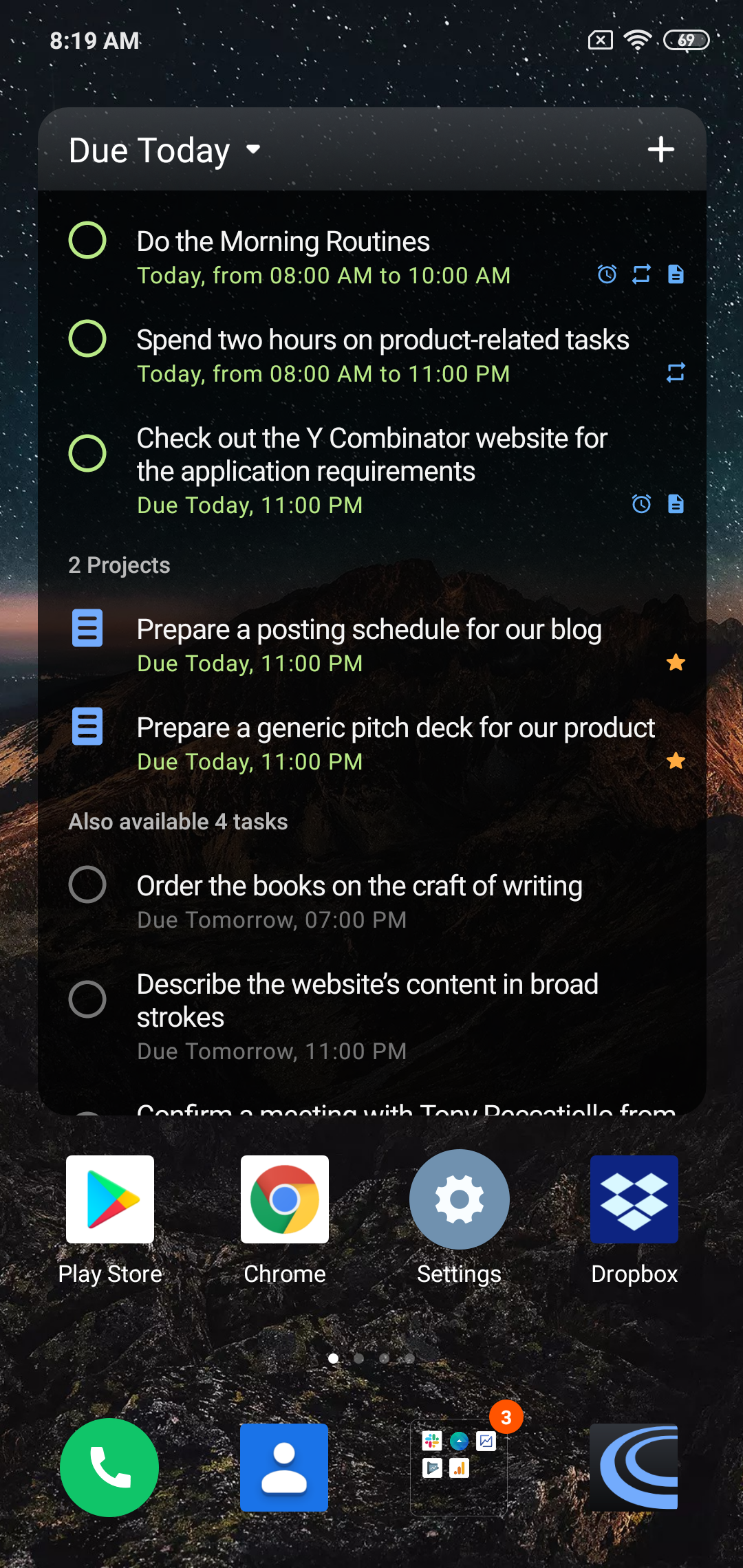
Make sure to follow us on Twitter to receive the latest news and updates.